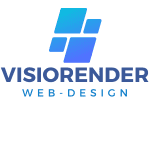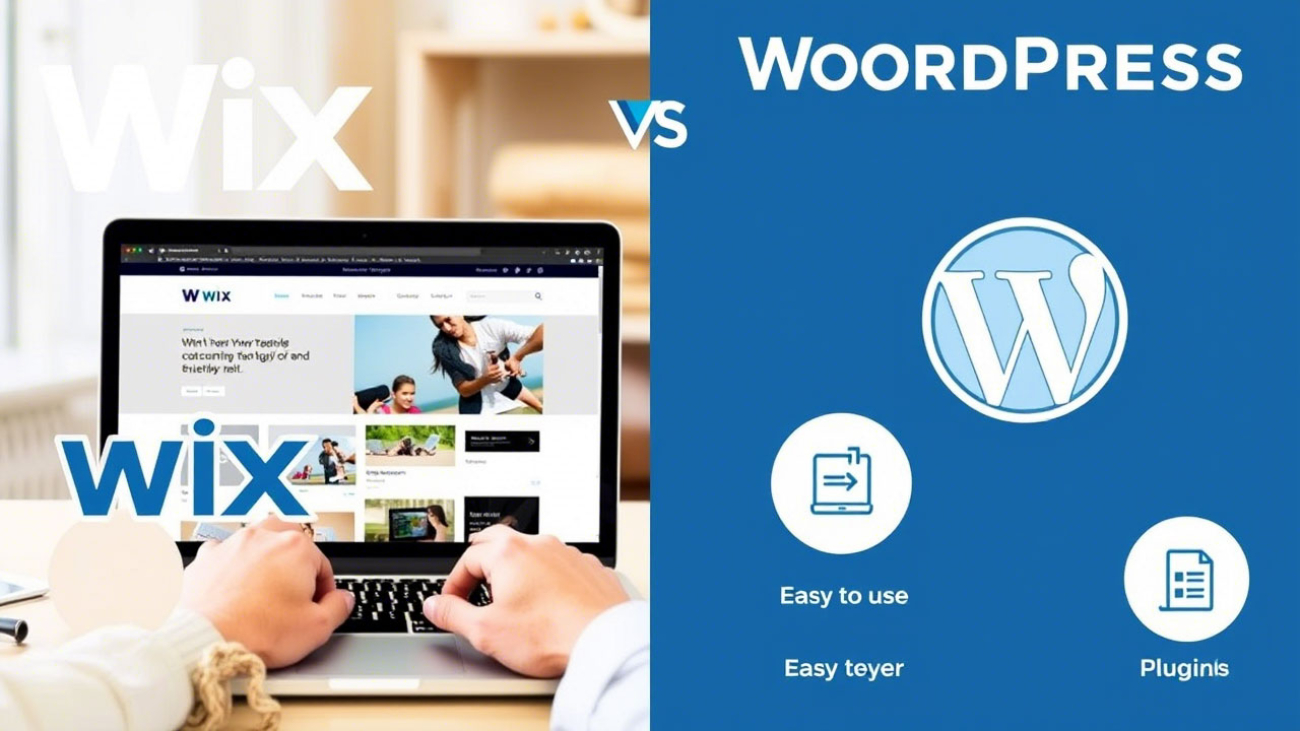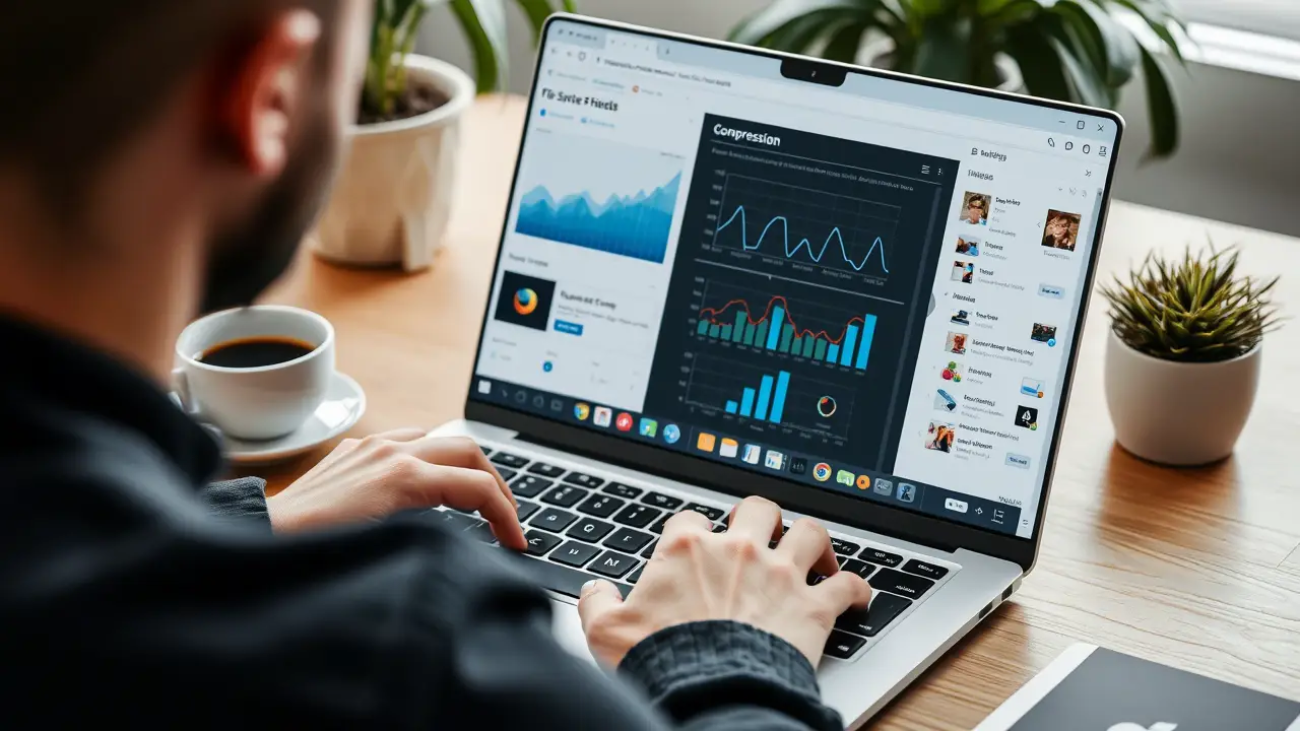Introduction
Choosing the right platform for your website is crucial. Two of the most popular options are Wix (a user-friendly website builder) and WordPress (a powerful content management system). Both have strengths and weaknesses, depending on your needs—whether you’re building a blog, business site, or online store.
In this detailed comparison, we’ll break down:
✔ Website Design & Customization
✔ Ease of Use
✔ Pricing & Value
✔ E-Commerce Features
✔ SEO Capabilities
✔ Security & Support
By the end, you’ll know which platform is best for your specific needs.
1. Website Design & Customization
Wix: Drag-and-Drop Simplicity
Wix offers 800+ pre-designed templates for blogs, businesses, and portfolios. Its drag-and-drop editor makes customization easy—no coding required.
Key Features:
✅ Wix ADI (Artificial Design Intelligence) – Generates a custom design based on your preferences.
✅ Mobile-optimized templates – Automatically adjusts for different devices.
❌ No template switching – Once you pick a template, you can’t change it without rebuilding your site.
WordPress: Unlimited Flexibility
WordPress boasts 9,000+ free and premium themes, with full customization control.
Key Features:
✅ Full Site Editing (FSE) – Customize every part of your site with blocks.
✅ Change themes anytime – No restrictions on switching designs.
✅ Advanced customization – Edit HTML/CSS for deeper control.
❌ Steeper learning curve – Requires more effort than Wix.
Winner: WordPress (for flexibility)
2. Ease of Use: Which is More Beginner-Friendly?
Wix: Best for Beginners
Wix is extremely intuitive—ideal for those who want a website fast without technical hassle.
✅ Guided setup – Answer a few questions, and Wix suggests a design.
✅ All-in-one dashboard – Manage SEO, analytics, and design in one place.
WordPress: More Control, More Learning
WordPress has a steeper learning curve but offers greater long-term flexibility.
✅ Block editor (Gutenberg) – Easy content structuring.
✅ Plugins for everything – Extend functionality as needed.
❌ Requires hosting setup – Unlike Wix, you need separate hosting (e.g., Hostinger).
Winner: Wix (for beginners), WordPress (for scalability)
3. Pricing: Wix vs WordPress – Which is Cheaper?
Wix Pricing Plans
| Plan | Price (Monthly) | Key Features |
|---|---|---|
| Free | $0 | Wix-branded domain, ads |
| Combo | $16 | 2GB storage, no ads |
| Unlimited | $22 | 10GB storage, basic site analytics |
| Business Basic | $27 | Accept payments, 20GB storage |
❌ No free custom domain (except on higher plans).
❌ Transaction fees (2.9% + $0.30 per sale).
WordPress Pricing (With Hostinger)
| Plan | Price (Monthly) | Key Features |
|---|---|---|
| Single WordPress | $1.99 | 50GB storage, free SSL |
| WordPress Starter | $2.99 | Free domain, 100GB storage |
| Business Plan | $3.99 | Daily backups, WooCommerce support |
✅ More storage & features for less money.
✅ No transaction fees (with WooCommerce).
Winner: WordPress (more affordable long-term)
4. E-Commerce: Which is Better for Online Stores?
Wix E-Commerce
✅ Built-in store features (Business plans required).
✅ Easy product management – Good for small stores.
❌ High transaction fees (2.9% + $0.30 per sale).
WordPress + WooCommerce
✅ Free plugin – No extra cost for selling products.
✅ More payment gateways – PayPal, Stripe, etc.
✅ Better scalability – Handles large inventories.
Winner: WordPress + WooCommerce (best for serious sellers)
5. SEO: Which Platform Ranks Better?
Wix SEO Tools
✅ Built-in SEO checklist – Helps beginners optimize.
✅ Automatic sitemaps & meta tags.
❌ Less flexibility than WordPress.
WordPress SEO (With Plugins Like Yoast)
✅ Advanced control – Edit .htaccess, robots.txt.
✅ Yoast/All in One SEO – On-page optimization.
✅ Faster load speeds (with good hosting).
Winner: WordPress (better for advanced SEO)
6. Security & Support
Wix Security
✅ Automatic updates & SSL.
✅ 24/7 customer support.
WordPress Security
✅ More control (but requires manual updates).
✅ Plugins like Wordfence for extra protection.
❌ No direct support (rely on hosting provider).
Winner: Wix (easier security), WordPress (more customizable)
Final Verdict: Wix vs WordPress?
Choose Wix If You…
✔ Want a simple, drag-and-drop website.
✔ Need quick setup with built-in hosting.
✔ Run a small business or portfolio.
Choose WordPress If You…
✔ Need full customization & scalability.
✔ Plan to grow an e-commerce store.
✔ Want better SEO & long-term value.
Conclusion
Both Wix and WordPress are powerful, but they serve different needs. Wix is easier for beginners, while WordPress offers unmatched flexibility.
Need hosting for WordPress? Try Hostinger for affordable, high-performance plans with 24/7 support.
Which platform do you prefer? Let us know in the comments! 🚀